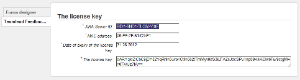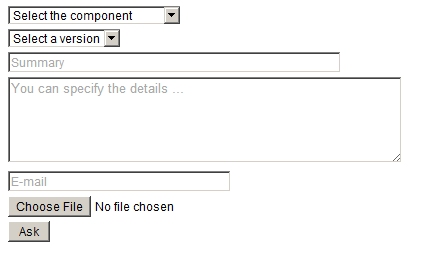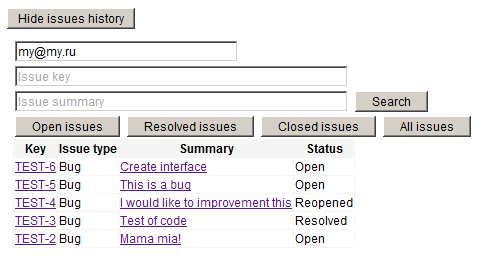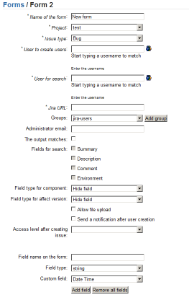| Include Page |
|---|
...
|
...
|
| Panel |
|---|
Инструкция на русском языке. |
| Table of Contents | ||
|---|---|---|
|
1. Installation
| Info |
|---|
You can download plugin on from this page. |
- The first step is ask for a license key request. In the administrative part of JIRA Plugins menu item appears the Teamlead Feedback -> SettingsSettings _item appears from the drop down list. You have to insert key in the _license key window and confirm.
- After getting the key go to the same menu and add new / edit an existing form.
2. Configuration
...
Название поля | Описание | ||
|---|---|---|---|
* Name of the form | Заполняется произвольноFilled arbitrarily. | ||
* Project В | этом проекте будут создаваться запросыIn this project the issues will be created. | ||
* Issue type С этим типом запроса тикеты будут создаваться в проекте указанном в разделе Код проекта | The issues with this type will be created in a project referred in Project field. | ||
* User to create users | От имени этого пользователя будут создаваться тикетыThe issues will be created on behalf of this user. | ||
* User for search | От имени этого пользователя будет производится поиск тикетов для вывода совпадений (поля, по которым будет происходить поиск указываются ниже)JIRA will search issues (the fields that will be search indicated below) on behalf of this user . | ||
* Jira URL | Адрес JIRA, по которому форма будет обращаться для создания тикета. | The form will refer to JIRA according to this URL form to create issue. | |
Groups | Created user will be automatically added to this group | Groups | Вновь созданный пользователь будет автоматически добавлен в эти группы. |
Administrator email Пользователь | может обратиться по указанному адресу, если происходит сбой при работе формыThe user can contact the specified address, if it the forms works incorrect. | ||
The output matches Будет | ли форма выводить список совпадений на текущий экранThe form will display a list of matches on the current screen. | ||
Fields for search | Выбор: ТемаSummary, ОписаниеDescription, КомментарийComment, ОкружениеEnvironment. | ||
Field type for component | Выбор:
| ||
Field type for affect version Выбор: |
| ||
Allow upload files | Возможность вложить 1 файл в тикет (планируется возможность добавления нескольких файлов ). | ||
| |||
Allow file upload | Ability to attach a file to the issue (Ability to add multiple files will be added in the next verisons). | ||
Send a notification after user creation | Does not appear on the screen form. Notification will be sent with the authorization data to the new user. | Send a notification to new user | Не выводится на экран формы. Будет ли послано уведомление с данными авторизации нового пользователя. |
Access level to the issue after creating | Не выводится на экран формы. Укажите требуемый уровень, если в вашей JIRA есть уровни доступаDoes not appear on the screen form. Enter the required level, if your JIRA has issue security levels. | ||
Field name on the form | Имя пользовательского поля, выводимого на экранThe name of the custom field displayed on the screen. | ||
Field type Выбор: |
| ||
Custom field in JIRA | The name of the custom that will be displayed Любое пользовательское поле, которое мы хотим вывести в форму. | ||
Message about the successful registration of the issue | В тексте об успешной регистрации запроса можно использовать переменную созданного тикета %ISSUE_LINK% для вставки в свой текст (например, чтобы сразу перейти по этой ссылке в тикет). | You can use %ISSUE_LINK% variable in your text about successful issue registration. | |
Form code | Generated foem code for inserting | Code of the form | Генерированный код для вставки. |
* required fields.
3. Setting up language in form
To select which language to use in the form you need to add this tags to the code of the form:
<div style='display:none;'><input type='text' id='feedback-language' name='feedback-language' class='feedback-language' placeholder='Выберите язык (en/ru)' value='en'/></div>
If you need English - then leave value='en'. If you need Russian - change value to 'ru'.
4. Use Cases
1. Issue to our company
2. Hosting issue
Creating issue from a site page
2. Reviewing of your issues from a site page
3. Configurator
4. Code of creating form for insert into a site page:
| Code Block | ||||
|---|---|---|---|---|
| ||||
<STYLE TYPE='text/css'>BODY, input, select, table {
font-size: 12px;font-family: Arial,Helvetica,FreeSans,'sans - serif';}
</STYLE>
<div id='feedback-main-div' style='font-size: 12px; font-family: Arial,Helvetica,FreeSans,sans-serif'>
<div id='feedback-error'></div>
<form enctype='multipart/form-data' id='feedback-form' name='feedback-form' target='feedback-response' method='post' action='http://localhost:8080/plugins/servlet/feedback/create'>
<input type='hidden' name='form-index' id='form-index' value='1'/>
<div><input type='text' id='feedback-summary' name='feedback-summary' size='60' placeholder='Summary' value=''/></div>
<div><TEXTAREA id='feedback-body' name='feedback-body' COLS='62' ROWS='5' placeholder='You can specify the details ...'></TEXTAREA></div>
<div><select id='feedback-component' name='feedback-component'>
<option value='' selected >Select the component</option>
</select>
</div>
<input type='text' id='feedback-email' name='feedback-email' placeholder='E-mail' size='38' value=''/>
<div><input type='file' id='feedback-attachment' name='feedback-attachment' size='38' /></div>
<input type='button' value=' Ask ' onclick='addFeedback()'/>
</form></div>
<iframe id='feedback-response' name='feedback-response' frameborder='no' style='display: none' width='450' height='200'></iframe><div id='feedback-new-issue-div'><input type='button' id='feedback-new-issue-button' value='Create more issue'></div><script type='text/javascript'>
jQuery(window).load(function()
{
jQuery('#feedback-main-div').show();
jQuery('#feedback-new-issue-div').hide();
jQuery('#feedback-response').hide();
jQuery('#feedback-new-issue-button').click(function ()
{
jQuery('#feedback-form')[0].reset();
jQuery('#feedback-main-div').show();
jQuery('#feedback-new-issue-div').hide();
jQuery('#feedback-response').hide();
});
});
function addFeedback() {
var summary = jQuery('#feedback-summary').val();
var email = jQuery('#feedback-email').val();
if (summary.trim() == '' || email.trim() == '')
{
var message = '';
if (summary.trim() == '')
{
message = message + '<div>Enter the summary</div>';
}
if (email.trim() == '')
{
message = message + '<div>Enter E-mail</div>';
}
jQuery('#feedback-error').html(message);
return false;
}
jQuery('#feedback-error').html('');
jQuery('#feedback-main-div').hide();
jQuery('#feedback-new-issue-div').show();
jQuery('#feedback-response').show();
jQuery('#feedback-form').submit();
return false;
}
</script> |
5. Using Mail Handler
After the plugin is installed new Teamlead Jira Email Handler will appear. It allows you:
- to specify the group which newly created users will be added to;
- to select what group new users will be added to;
- to create issues from emails with empty subject.
To specify the group which newly created users will be added to you need to set up parameter:
userGroup=<usergroup_name>You can see examples of other mail handler parameters on the Atlassian website.
...
| Include Page | |||
|---|---|---|---|
|
|