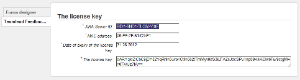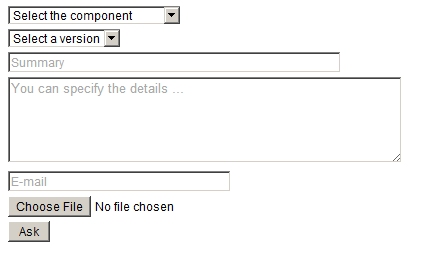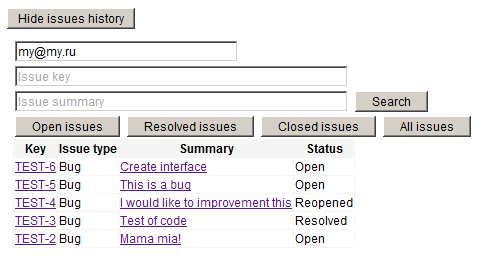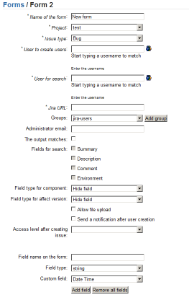Инструкция на русском языке.
1. Installation
You can download plugin from this page.
Install with Universal Plugin Manager.
- The first step is license key request. In the administrative part of JIRA Plugins menu the Teamlead Feedback -> Settings _item appears from the drop down list. You have to insert key in the _license key window and confirm.
- After getting the key go to the same menu and add new / edit an existing form.
2. Configuration
User must have at least administrator permission and maximum system administrator to access the plugin configuration.
Название поля | Описание |
|---|---|
* Name of the form | Filled arbitrarily. |
* Project | In this project the issues will be created. |
* Issue type | The issues with this type will be created in a project referred in Project field. |
* User to create users | The issues will be created on behalf of this user. |
* User for search | JIRA will search issues (the fields that will be search indicated below) on behalf of this user . |
* Jira URL | The form will refer to JIRA according to this URL form to create issue. |
Groups | Created user will be automatically added to this group. |
Administrator email | The user can contact the specified address, if it the forms works incorrect. |
The output matches | The form will display a list of matches on the current screen. |
Fields for search | Summary, Description, Comment, Environment. |
Field type for component |
|
Field type for affect version |
|
Allow file upload | Ability to attach a file to the issue (Ability to add multiple files will be added in the next verisons). |
Send a notification after user creation | Does not appear on the screen form. Notification will be sent with the authorization data to the new user. |
Access level to the issue after creating | Does not appear on the screen form. Enter the required level, if your JIRA has issue security levels. |
Field name on the form | The name of the custom field displayed on the screen. |
Field type |
|
Custom field | The name of the custom that will be displayed. |
Message about the successful registration of the issue | You can use %ISSUE_LINK% variable in your text about successful issue registration. |
Form code | Generated foem code for inserting. |
* required fields.
3. Setting up language in form
To select which language to use in the form you need to add this tags to the code of the form:
<div style='display:none;'><input type='text' id='feedback-language' name='feedback-language' class='feedback-language' placeholder='Выберите язык (en/ru)' value='en'/></div>
If you need English - then leave value='en'. If you need Russian - change value to 'ru'.
4. Use Cases
1. Creating issue from a site page
2. Reviewing of your issues from a site page
3. Configurator
4. Code of creating form for insert into a site page:
<STYLE TYPE='text/css'>BODY, input, select, table {
font-size: 12px;font-family: Arial,Helvetica,FreeSans,'sans - serif';}
</STYLE>
<div id='feedback-main-div' style='font-size: 12px; font-family: Arial,Helvetica,FreeSans,sans-serif'>
<div id='feedback-error'></div>
<form enctype='multipart/form-data' id='feedback-form' name='feedback-form' target='feedback-response' method='post' action='http://localhost:8080/plugins/servlet/feedback/create'>
<input type='hidden' name='form-index' id='form-index' value='1'/>
<div><input type='text' id='feedback-summary' name='feedback-summary' size='60' placeholder='Summary' value=''/></div>
<div><TEXTAREA id='feedback-body' name='feedback-body' COLS='62' ROWS='5' placeholder='You can specify the details ...'></TEXTAREA></div>
<div><select id='feedback-component' name='feedback-component'>
<option value='' selected >Select the component</option>
</select>
</div>
<input type='text' id='feedback-email' name='feedback-email' placeholder='E-mail' size='38' value=''/>
<div><input type='file' id='feedback-attachment' name='feedback-attachment' size='38' /></div>
<input type='button' value=' Ask ' onclick='addFeedback()'/>
</form></div>
<iframe id='feedback-response' name='feedback-response' frameborder='no' style='display: none' width='450' height='200'></iframe><div id='feedback-new-issue-div'><input type='button' id='feedback-new-issue-button' value='Create more issue'></div><script type='text/javascript'>
jQuery(window).load(function()
{
jQuery('#feedback-main-div').show();
jQuery('#feedback-new-issue-div').hide();
jQuery('#feedback-response').hide();
jQuery('#feedback-new-issue-button').click(function ()
{
jQuery('#feedback-form')[0].reset();
jQuery('#feedback-main-div').show();
jQuery('#feedback-new-issue-div').hide();
jQuery('#feedback-response').hide();
});
});
function addFeedback() {
var summary = jQuery('#feedback-summary').val();
var email = jQuery('#feedback-email').val();
if (summary.trim() == '' || email.trim() == '')
{
var message = '';
if (summary.trim() == '')
{
message = message + '<div>Enter the summary</div>';
}
if (email.trim() == '')
{
message = message + '<div>Enter E-mail</div>';
}
jQuery('#feedback-error').html(message);
return false;
}
jQuery('#feedback-error').html('');
jQuery('#feedback-main-div').hide();
jQuery('#feedback-new-issue-div').show();
jQuery('#feedback-response').show();
jQuery('#feedback-form').submit();
return false;
}
</script>
5. Using Mail Handler
After the plugin is installed new Teamlead Jira Email Handler will appear. It allows you:
- to specify the group which newly created users will be added to;
- to select what group new users will be added to;
- to create issues from emails with empty subject.
To specify the group which newly created users will be added to you need to set up parameter:
userGroup=<usergroup_name>
You can see examples of other mail handler parameters on the Atlassian website.